Log2Stats Documentation
Contents
|
Log files importLog2Stats uses web server log files to produce web analytics reports. You have to import log files to begin generating reports. There are several ways to import web log files into the program:
To open Log File Management window use Log files -> Manage menu command: 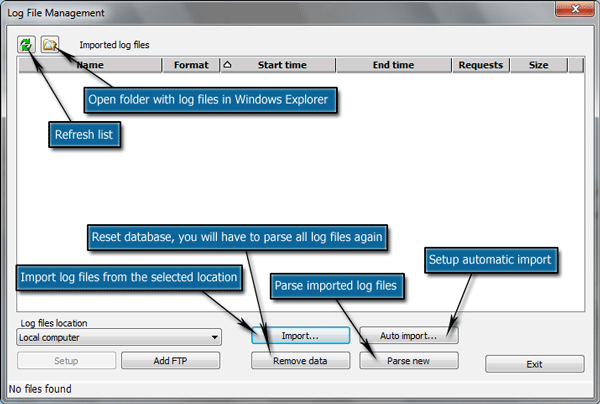
Log files location box allows you to select either local computer or one of FTP servers. To add FTP server use Add FTP button, use Setup button to edit settings of the selected FTP server. Read more about FTP setup here: Working with FTP - Manual To begin manual import of the log files click Import button. You should see an import window: 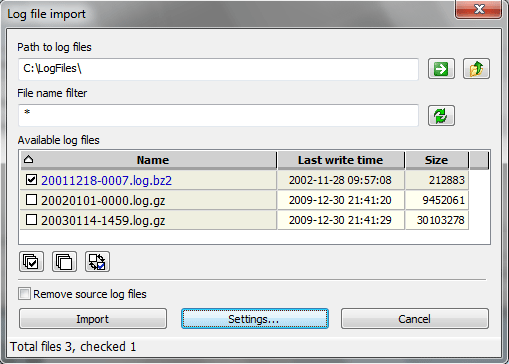
Path to log files specifies where your log files are located. You can just enter the path manually or click
folders in the list or File name filter is used to filter out non-log files or log files for other domains or services. You can use standard dos file mask syntax (* is for any number of any characters, ? is for single character) or put ] symbol at the start and use full regular expression syntax. Use Refresh button to apply changes in this field. Check log files your are going to import by clicking them in the Available log files list or using "Check all" button. Settings allows you to set custom log file format and override time zone used in the log files. Remove source log files option will delete log files after the successful import. Import button will process the selected log files and they will appear in the log file management window. |

 Tutorials
Tutorials Creating a workspace
Creating a workspace button to navigate through folders.
button to navigate through folders.