Log2Stats Documentation
Contents
|
Auto-importAutomatic import of server log files allows you to download and process log files using command line or Log files - Get and parse menu command. To setup automatic import of your log files click Auto import button in the log file management window: 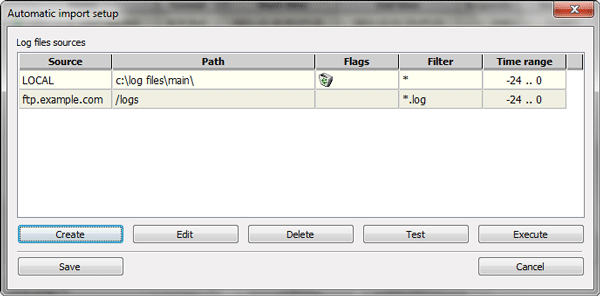
Here you can see the list of already created log file sources. Log files will be retrieved from all of these sources by using Log files - Get and parse menu command or /get command in the command line. Log2Stats supports standard server log files, additional log files with user identifiers, screen resolution and other information, and financial log files with information about purchases. Therefore you might require more than one log sources. To create new entry push Create button: 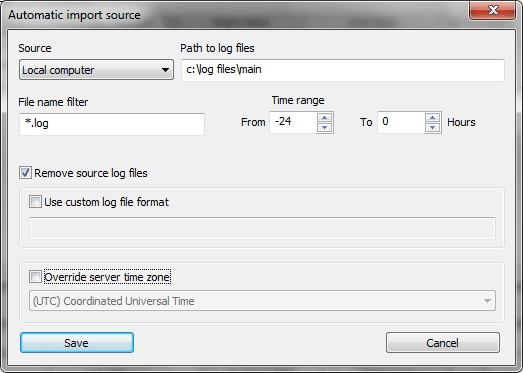
Source for log files can be a local computer or ftp server. You can create ftp accounts in the log file management window. Specify path to your log files (Path to log files field) and a mask of your log files (File name filter). File name filter field allows to use standard dos file mask syntax (* is for any number of any characters, ? is for single character) or put ] symbol at the start and use full regular expression syntax. Time range settings allows you to select log files based on current time range. In example: From -24 To 0 Hours will select files modified in the last 24 hours. There is no time zone corrections for these values so you may need to add or subtract some number of hours to match server time on your Log2Stats computer. Remove source log files _will_ remove all successfully imported log files so be careful with it. It really removes them. All imported log files are saved in the workspace's log files directory, however it is better to use original logs if you need to backup them because Log2Stats can sort lines in imported log files and remove duplicated information. |

 Tutorials
Tutorials Creating a workspace
Creating a workspace