Log2Stats Documentation
Contents |
Saving reportsYou can export all favorite reports using "Export all" menu command or save just the selected report (or selected folder and all reports in it) using the "Save report" button or "Report - Save" menu command: 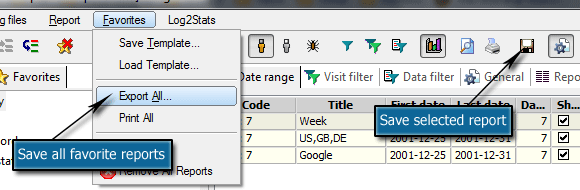
After that you will see an "Export report" window: 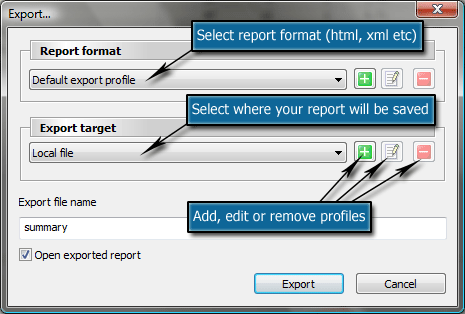
This windows allows you to setup where your reports will be saved and in which format. Default profiles which can't be edited or removed are "Default export profile" and "Local file". "Open exported report" options allows you to open just saved report i.e. in the browser. Report formatTo save reports as XML or multiple html pages you need to add profiles for export format: 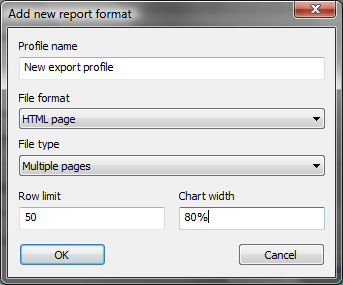
Just give the name to a new profile and select required export parameters. Set raw limit to zero to disable the limit. Chart width can be in pixels or in percent of primary monitor width. Export targetTo save report to predefined folder, ftp or send to e-mail create additional export target: 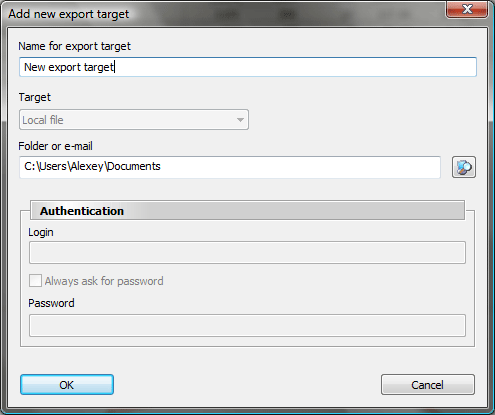
Currently only local file is supported so settings other than profile name and target folder are inaccessible. Customizing HTML reportsYou can fully customize the look of your HTML reports by editing template files. Learn more about these files in the manual: Customizing html reports - Manual |

 Tutorials
Tutorials How it works
How it works